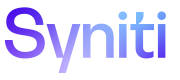Set Up Rules
Business Rules can define controls for business data to help businesses achieve goals. Rule compliance is assessed based on a true or false analysis. If the rule statement is true, the rule is achieved. If the statement is false, it is not achieved.
Rules are assigned to Policies.
As you are setting up a rule, you can click the Guidance (![]() ) icon to open the Guidance panel to view assistance. Refer to Guidance for more information.
) icon to open the Guidance panel to view assistance. Refer to Guidance for more information.
To add a rule:
-
Click the plus sign (Add) icon on the Home page.
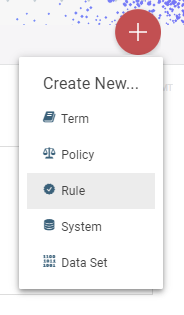
-
Select Rule from the drop-down.
- Enter the Rule Statement.
-
Enter Implication.
NOTE: The Implication is the effect a policy or action has on the operations or financial well-being of a company. In other words, if the rule is not followed, what consequences will the company suffer as a result?
-
Select an assignee for the rule in the Assigned To field.
NOTES: When you assign a person to an asset, the assignee receives a notification by email, depending on their user settings
- Click Save.
On the rule’s detail page, you can also do the following:
-
If the rule is in Review or Accepted status, and you are not a sponsor of the rule you can be an additional endorser of the rule by clicking the Add Your Endorsement icon. Your name is added to the Additional Endorsers list.
NOTE: Alternatively, you can contest a rule. Refer to Contest a rule for more information. Refer to Sponsor an Asset for details about the asset endorsement process such as how it affects the asset’s status.
Next, you can:
-
NOTE: You must save the rule before you can add an enforcement profile.
- Add a sponsor
- Share the URL for the rule
- View the change history for the rule
- Add Supporting Documentation to the rule
- Comment on a rule
- Apply Categories to Assets
Use Bulk Update to apply edits to multiple assets
With Bulk Update, you can filter a list of assets on the Search Results page to be updated with values that you select on the Bulk Update page, including:
- Assigned To
- Sponsors
- Category Value
This feature is particularly useful for finalizing assets that have been remotely uploaded. Refer to Use Bulk Update to Edit Assets for more information.