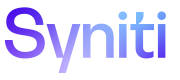Sponsor an Asset
As a sponsor of an asset, you can update the status of the asset and provide endorsement of or contest an asset.
When the asset details are defined, sponsors are notified and the assignee or sponsor moves the asset to Review, which sends another round of notifications to the selected sponsors requesting their review. If a sponsor contests an asset that is in Review status, the asset is moved to Contested status and the color of the Status text changes to reflect that it has been contested, and all sponsors and assignees will receive notification by email and in the Notifications section of the Guidance panel, depending on their user settings. If a sponsor edits an asset that is In Review or Accepted status, the asset is moved to Contested status. Once an endorsement threshold is met, which is when the majority of sponsors have endorsed the asset, the asset is then moved to an Accepted status.
The action taken by each sponsor is indicated in the Sponsors panel:
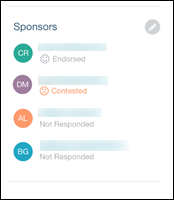
Asset statuses are:
-
Candidate – Asset has not been moved to Review. Details are still being defined.
NOTE: This is denoted by orange text of the status indicator. The endorsement process must be started again by resending the asset for review.
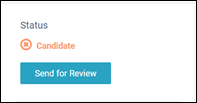
-
Review – Asset is being reviewed by sponsors. All Sponsors are notified when the asset is in review.
NOTE: All Sponsors and Assignees are notified within the Knowledge Tier and by email, depending on their user settings, when the asset is in review.

-
Accepted – Threshold met; asset is accepted. All Sponsors are notified when the asset is accepted.
NOTE: All Sponsors and Assignees are notified within the Knowledge Tier and by email, depending on their user settings, when the asset is accepted.
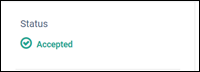
To sponsor an asset:
-
To start the endorsement process, change the Status for the asset from Candidate to Review, by clicking the Send For Review button in the Status panel.
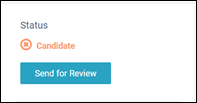
NOTE: All Sponsors are notified when an asset’s status is changed to Review.
NOTE: The status below the name of any sponsor who previously contested the asset is changed from orange to gray in the Sponsors panel.
-
Next, you can do one of the following:
-
To endorse the asset, click Endorse in the endorsement notification.
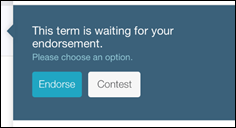
-
To contest the asset, click Contest in the endorsement notification, enter a Comment, and then click Done.
NOTE: This changes the asset’s status back to Candidate and a sponsor must start the process again by resending the assets for review, by clicking Send for Review in the status panel.
-
Edit the asset’s details.
NOTE: You must provide a comment. Editing the asset changes the asset’s status back to Candidate and all sponsors are notified.
-
The status below your name in the Sponsors panel is updated to note the actions you take.