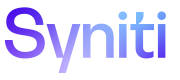Add a Sponsor to an Asset
You can add one or more sponsors to your asset. When you add or remove a sponsor, the sponsor receives a notification in their notification panel and email, depending on their user settings.
To add or remove a sponsor:
- Click the Sponsors icon (
 ) on the asset detail page.
) on the asset detail page. -
Do one of the following:
-
In the Sponsors selection panel, scroll to and click a person’s name to select that person as a sponsor.
-
Start typing a name in the space provided, and then click a person’s name to select that person as a sponsor.
-
Click the x next to the person’s name to remove them from the selection list.
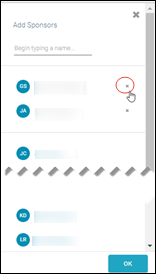
-
- Click OK when you are done making selections to add or remove as sponsors of the asset.
- Click Save on the asset detail page.
Next, a sponsor can endorse, contest or edit an asset, refer to Sponsor an Asset for more information.
Use Bulk Update to apply edits to multiple assets
With Bulk Update, you can filter a list of assets on the Search Results page to be updated with values that you select on the Bulk Update page, including:
- Assigned To
- Sponsors
- Category Value
This feature is particularly useful for finalizing assets that have been remotely uploaded. Refer to Use Bulk Update to Edit Assets for more information.