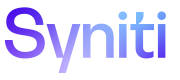Asset Features
Leverage asset features to share links to assets and add links to supporting documentation to assets. You can also view change history logs and unique asset IDs for all assets. Assets can be added manually or through remotely uploading the assets from another platform. Update assets individually or as part of a Bulk Update task.
Use Bulk Update to apply edits to multiple assets
With Bulk Update, you can filter a list of assets on the Search Results page to be updated with values that you select on the Bulk Update page, including:
- Assigned To
- Sponsors
- Category Value
This feature is particularly useful for finalizing assets that have been remotely uploaded. Refer to Use Bulk Update to Edit Assets for more information.
Learn about common tools for working with assets:
- Share URLs for Assets
- View Change History for Assets
- Comment on an Asset
- Add Supporting Documentation to Assets
- Unique Asset IDs
- Categories
Filter Asset Uploads
Users can use the filter on the Remote Uploads page to sort the uploaded record sets by status. Refer to Asset Upload Statuses for more information.
To filter record sets on the Remote Uploads page:
- Click Filter By; a drop-down list of status check boxes displays.
-
Check the check boxes for each remote upload status to view a filtered result set.
NOTE: Clicking multiple check boxes expands the list of results to include all record sets with the selected statuses.
-
Click Sort By and select one the following options:
- Latest Activity
- Oldest Activity
NOTE: Record sets update as you select filters.
Next, Use Bulk Update to apply assignees, sponsors and category values to your remotely uploaded assets.