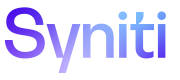Upload Assets Remotely
Rules and terms can be uploaded in sets from the DSP to the Syniti Knowledge Tier and published as assets. Rule and term reports are pushed from the DSP to the Syniti Knowledge Tier once a day.
This topic contains the following sections:
- Asset Upload Statuses
- Submit Asset Uploads for Publication
- Delete Asset Uploads
- Filter Asset Uploads
Asset Upload Statuses
Rule and term set uploads in the Syniti Knowledge Tier display one of the following timestamped statuses depending on their place in the publishing process:
- Uploaded On—The DSP has automatically uploaded the rules to the Syniti Knowledge Tier. Once uploaded, a user can submit the group of uploaded assets for publishing.
- Submitted On—A user has indicated that the rule set should be published, and the assets are in a queue to begin processing. Refer to Submit Asset Uploads for Publication for more information.
- Processing On—The system is preparing the assets for publishing.
- Published On—The assets have finished processing and are now published as assets in the Syniti Knowledge Tier.
- Publishing Failed On—The assets failed to publish. Record sets that have failed to publish cannot be submitted for publication. The record set must be pushed from the DSP before a user can attempt to publish the rule set again. Common causes for publishing failure include:
- Network connectivity issues
- Inter-service connectivity issues
- Service ran out of memory
- Validations failed due to data requirements:
- Term requirements:
- Terms must be fewer than 100 characters.
- Definition must be fewer than 500 characters.
- Additional Info must be fewer than 500 characters.
- Rule requirements:
- Statements must be fewer than 250 characters.
- Implications must be fewer than 500 characters.
- Term requirements:
Submit Asset Uploads for Publication
Once a record set is uploaded to the Syniti Knowledge Tier, users can click the record set on the Remote Uploads page to view details of the assets they will submit for publication. Users can either:
- Publish the entire record set or
- Cancel the publication of the entire record set, which will return the user to the Remote Uploads page.
NOTE: Remote Uploads with 0 records cannot be published.
To submit an uploaded record set for publication:
- Click your user name in the Guidance panel and select Remote Uploads from the drop-down list to navigate to the Remote Uploads page.
- Click an uploaded record set; the Upload Details page displays.
- Either:
Click Publish to submit the rule set for publication,
Click OK on the warning message that displays; a notification displays to let the user know that the rule set was successfully published.
- Click Back to take no action and return to the Remote Uploads page.
OR
Once record sets have been published, users can click the uploaded sets to view details about the published assets. Click each published asset card to expand the card and display the Additional Info and the Critical Data Element toggle for the asset. Assets cannot be updated from these cards.
Use Bulk Update to apply edits to multiple assets
With Bulk Update, you can filter a list of assets on the Search Results page to be updated with values that you select on the Bulk Update page, including:
- Assigned To
- Sponsors
- Category Value
This feature is particularly useful for finalizing assets that have been remotely uploaded. Refer to Use Bulk Update to Edit Assets for more information.
Delete Asset Uploads
Once a rule set has finished processing and has either been published or has failed to publish, users can manually delete the rule set from the Remote Uploads page. If users do not wish to manually delete processed uploads, the system automatically deletes them 30 days after the most recent action has been taken on the upload.
NOTE: Rules that display the status Submitted On or Processing On cannot be deleted until they have finished processing. The delete icon for these rule sets is dimmed
To delete an uploaded rule set on the Remote Uploads page:
- Click the Delete icon for a remote upload.
- Click Yes, Delete on the warning message that displays; a notification displays to let the user know that the rule set was successfully deleted.
Filter Asset Uploads
Users can use the filter on the Remote Uploads page to sort the uploaded record sets by status. Refer to Asset Upload Statuses for more information.
To filter record sets on the Remote Uploads page:
- Click Filter By; a drop-down list of status check boxes displays.
- Check the check boxes for each remote upload status to view a filtered result set.
NOTE: Clicking multiple check boxes expands the list of results to include all record sets with the selected statuses.
- Click Sort By and select one the following options:
- Latest Activity
Oldest Activity
NOTE: Record sets update as you select filters.