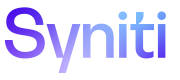Change User Role
After a user has been created, an Administrator can change their role. Refer to User Roles and Permissions for a description of each role.
If an Administrator, a Business Admin or an Author role is assigned to an asset and is then the role is changed to Viewer, the assets may need to be updated. Refer to Update Assets After a User Role Change for more information.
To change a user role:
-
Click User Accounts in the Guidance Panel.
OR
Click the Accounts tab on the Administration menu.
-
Click a user name; the user’s profile opens in edit mode.
- Click one of the following Permissions radio buttons to assign a role to the user:
-
Administrator—user is an administrator
-
Business Admin—user is a business administrator
-
Author—user is a standard user
-
Viewer—user has read-only access to assets
- Click Save.