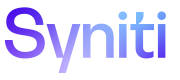Add a User Account
Administrators can add a user account to the Knowledge Tier and assign one of the following four permissions, depending on the access required:
- Author—Can view, edit and delete data in the Knowledge Tier, but cannot access Administrator functionality.
- Administrator—Has all permissions as an Author, plus can also add, edit and delete user accounts, sites and categories.
-
Business Admin—Has all the permissions as an Author, plus can also add, edit and delete categories and category values.
- Viewer—Has read-only access to assets.
NOTE: To access the Knowledge Tier, all users must have the correct group in their enterprise idP or a user account in the Knowledge Tier.
NOTE: Before a user can be created, the domain of the email address associated with the user’s account must be whitelisted by Syniti. If the domain has not been whitelisted, an error message displays when trying to create a new user account. Contact Syniti Support at https://support.syniti.com to request a domain be whitelisted.
Users can change certain settings for their own accounts from the About Me tab on the Administration menu. Refer to Update About Me for more information.
To add a user account to the Knowledge Tier:
-
Click User Accounts in the Guidance Panel.
OR
Click the Accounts tab on the Administration menu.
-
Click the Add Account link to create a new user account.
NOTE: Administrators are unable to update the Receive Email Notifications (default is unchecked) or the Opt-In Usage Information Tracking (default is checked) check boxes. If users want to update these check boxes, they must do it themselves. Refer to Update About Me for more information.
- Enter First Name.
- Enter Last Name.
-
Enter Email.
NOTE: A valid email address is required that is not already associated with another user and follows the @domain.com convention.
- Select a Locale, which controls your date format
- Select a Persona, which controls the type of dashboard that displays Options are:
- Default—Default persona for the Knowledge Tier with no access to the Dashboard.
- Director—The Director persona has access to the Director Dashboard. Refer to Director Dashboard for more information.
- Migration—The Migration persona has access to the Migration Dashboard.
-
Click one of the following Permissions radio buttons to assign a role to the user:
- Administrator—user is an administrator
-
Business Admin—user is a business administrator
- Author—user is a standard user
- Viewer—user has read-only access to assets
NOTE: Refer to User Roles and Permissions for more information on each role type.
-
Click Save. An email is sent to the user's email address with details about logging in and setting a password.
NOTE: The user has 30 days to log in to the new account for the first time before the link expires. If the link expires, an Administrator must delete the user account and add it again.
NOTE: If an error occurs when saving the record, such as if the user already exists, modify the record and click Save again.