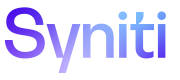Log in to the Knowledge Tier
When logging in to the Knowledge Tier, some steps may vary based on your provider’s authentication process and your persona for the tenant.
NOTE: Email notifications are sent from customersuccesss@syniti.com. To prevent notifications from going to your spam folder, add customersuccesss@syniti.com to your contact list.
You can also reset your password.
To log in to the Knowledge Tier:
-
Click https://login.syniti.com.
OR
Access the login page through your provider's portal.
-
Enter your email (which is your Knowledge Tier username). Based on the domain of the email address, you are logged in to Knowledge Tier through the designated provider.
NOTE: Contact your administrator for your username.
-
Click Next; the Enter your password field appears.
NOTE: Depending on how your account is authenticated, you may or may not be asked to enter a password.
-
Enter your password.
-
Click Next; if you are a first-time user, the Syniti Privacy Policy page displays. If you are a returning user, you are logged in to the Knowledge Tier landing page based on your persona.
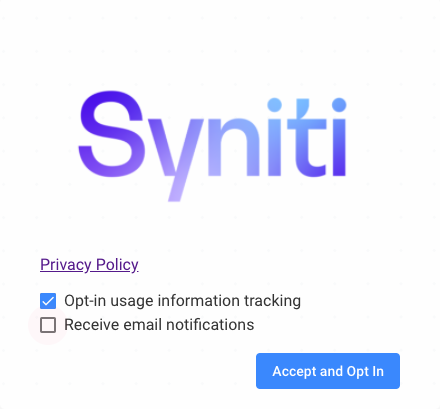
First-time users:
- Click the Opt-in usage information tracking check box if you choose to participate in optional information tracking as described in the Syniti Privacy Policy.
-
Click the Receive email notifications check box if you choose to receive in-product notifications as emails in addition to seeing them inside the Knowledge Tier.
NOTE: Refer to Update About Me for more information on these fields.
NOTE: Depending on whether an option is selected or not, the button name either says Accept and Opt-in or Accept and Continue.
-
Click the Accept and Opt-in button if either option is selected.
Or
Click Accept and Continue if either option is selected.
NOTE: The Syniti Privacy Policy page does not display again when logging in to the Knowledge Tier. To update these options, refer to Update About Me for more information.
Reset Password
You may occasionally need to reset your password. Depending on how your account is authenticated, the option to reset your password may not be available. In this case, contact your administrator to reset your password.
To reset your password:
-
Click https://login.syniti.com.
OR
Access the login page through your provider's portal.
- Enter your email (which is your Knowledge Tier username). Based on the domain of the email address, you are logged in to Knowledge Tier through the designated provider.
-
Click Next; the Enter your password field appears.
- Click the Forgot password? link; a password reset email is sent to the email address provided.
- Open the email and click the Verify Email button.
- Set a new password.
- Confirm your password.
NOTE: The password must contain
- A lowercase letter
- An uppercase letter
- A special character
- A number
- At least 8 characters
- Click Set Password; you are returned to the login page.
- Log in with your email address and new password.