Notifications
You can view notifications about changes, such as contests to your assets and requests to endorse when you are a sponsor of an asset. Notifications are also sent by email in case you are offline. You can view the assets and endorse or contest the asset from the email as well.
Notifications are available for six months. After six months, whether read or unread, notifications are removed from the Notifications panel.
To view notifications:
-
Click the Notifications icon.
NOTE: A red dot next to the icon (
 ) indicates you have new notifications.
) indicates you have new notifications. - Click the View link (View Details or View Comments) to open the details for the asset to take the necessary actions.
To mark notifications you have read:
-
Click the Notifications icon.
-
Do one of the following:
-
Click the Notification drop-down menu and select Mark all as Read.
NOTE: You can select Mark all as Unread to reset the “read” indicator for all notifications.
OR
-
Click the drop-down menu for a notification and select Mark as Read.
NOTE: You can select Mark as Unread to reset the “read” indicator for the notification.
NOTE: A dot next to a notification indicates it has not been read.
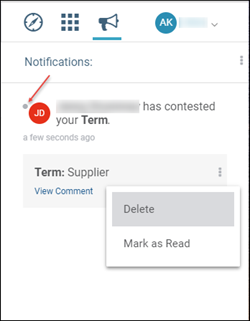
-
To delete notifications:
-
Click the Notifications icon.
-
Do one of the following:
-
Click the Notification drop-down menu and select Delete All.
OR
-
Click the drop-down menu for a notification and select Delete.
NOTE: You can undo the deletion if you select Undo immediately after a delete. If you do not select undo immediately after a delete, the delete is permanent.
-
