Add a Term-to-Term Relationship
The following types of term-to-term relationships can be added on the Terms tab of a term detail page:
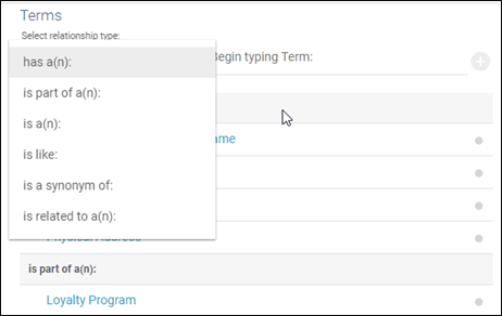
NOTE: For example, you can add “is related to” relationships between the term Customer to terms such as Name, Phone Number, Address, and Telephone Number. Alternatively, you can add an “is part of an” relationship between Customer and Address, as an Address is part of a customer record. You can also establish a relationship where Customer is related to a Sales Order.
To add a term-to-term relationship:
- Click the Terms tab.

-
If there are no existing term relationships, click the Setting Relationships button.
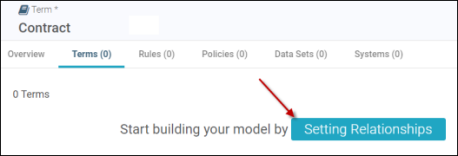
- Select the relationship type from the drop-down, and then type the term in the search field. Once the term is found, click the term to add the relationship.
- To change a relationship type or remove an existing relationship, click the Update Term Relationship (
 ) icon and either:
) icon and either:
Select the new relationship from the drop-down menu, or
- Click Remove.
NOTE: All Deep Guidance™ Inferred Relationships are automatically assigned an “Is related to” relationship type. You can choose to update the relationship type as appropriate for relationships inferred by Deep Guidance. Refer to Deep Guidance™ Inferred Relationships for more information.
