Add a Relationship to a Non-Strategy Asset
Non-Strategy assets include terms, rules, policies, data sets and systems.
To add a relationship to a non-strategy asset:
-
On the asset detail page, click a tab for an asset relationship.
-
If there are no existing related assets, click the Setting Relationships button.
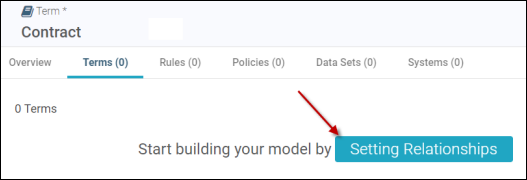
-
If there are existing related assets, click the Edit (
 ) icon; the Relate Asset sidebar displays.
) icon; the Relate Asset sidebar displays. -
Begin typing an asset name in the text field and click the asset link when it appears. Select all related assets.
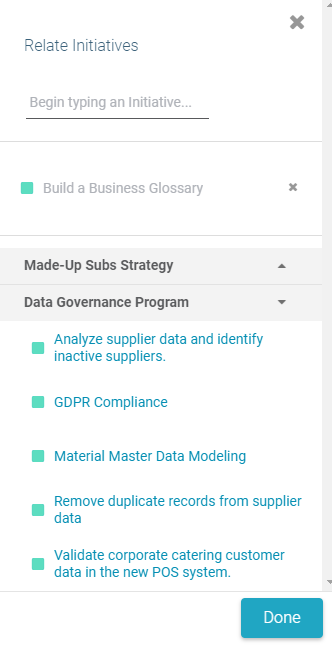
NOTE: The program-level assets appear before the company-level assets. Click the arrow next to the program- and company-level names to hide/show the assets within that level.
NOTE: Click the x next to an asset to remove it from the selection.
- Click Done to save the selection.
To add a goal or initiative to a non-strategy asset:
-
In the right panel on the Overview tab, click the Add (
 ) icon.
) icon.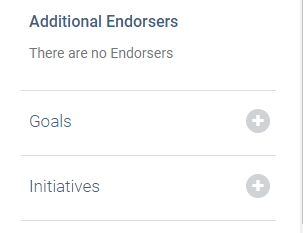
- In the Relate Assets sidebar, begin typing the name of a goal or initiative and click the link that appears for the asset. Select all related assets.
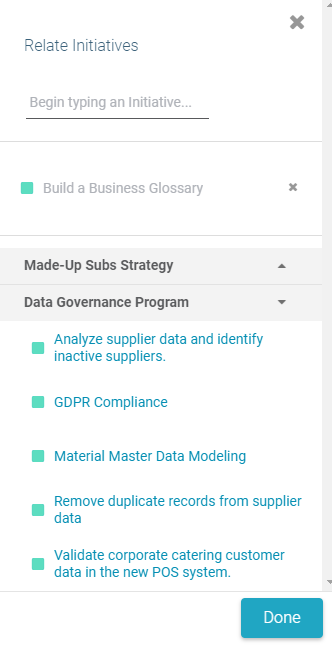
NOTE: The program-level assets appear before the company-level assets. Click the arrow next to the program- and company-level names to hide/show the assets within that level.
NOTE: Click the x next to an asset to remove it from the selection.
- Click Done to save the selection.
